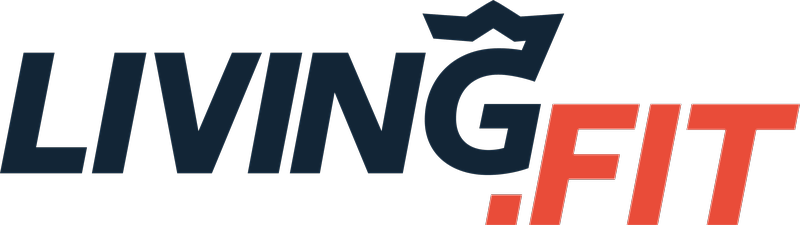***START by creating your free account access HERE if you have not logged in before. You can then return to whichever app you downloaded and login with that information.***
When you sign up for Living.Fit content, we send you helpful email guides. If you do not see any emails from us make sure to check your spam folder and mark our emails as 'Not Spam'. You can email info@living.fit directly with questions.
To access any digital content from Living.Fit, please read the following:
You should be receiving a number of emails from us with details about the course which you can click through to create your access. If you do not, please check your spam. You can also go directly to app.living.fit and click 'Sign In', then create an account with the exact same email address you purchased with. Your content will be there waiting for you.
If you have trouble logging in from there:
Usually when users have trouble logging in, it is based on one of the following depending on your stage:
1) You recently created your account, but have not confirmed it. Please check your email for a confirmation email from Living.Fit to confirm your account. We can confirm this has been sent.
-- Make sure to verify you are trying to access your content with the same email address you purchased with. Your programs are loaded to your purchasing email address.
2) You need to reset your password. Note* if you try to do this and receive a message that your account is not recognized, revert to number 1.
3) You have not actually set up an account yet or have set it up with an email address which is different from your purchasing email address. If you have never accessed your account, please set it up here.
4) You are receiving a message about incorrect parameters. This means there is most likely an extra space after your email address. Make sure you use the delete or backspace to remove the space. Then login.
5) You are logging in, but do not see any of your content. Make sure to verify you are logging in with the same email address you have purchased content with. If that does not work. 1) Clear your browser cache 2) Close your browsers completely 3) Log back in with the same email address you have purchased with. If this still does not work, please reset your password to 'password123' here and email info@living.fit so we can troubleshoot this.
** Want to clear your cache, but not lose other website data? Follow this:
How to hard refresh browser and clear cache if you're using Chrome.
While on living.fit, users should follow the instructions below. This will be just for Living.fit
Chrome and Windows:
To hard refresh on Google Chrome on Windows, there are two ways you can do it:
- Hold down Ctrl and click the Reload button.
- Or Hold down Ctrl and press F5.
Chrome and Mac:
To do a hard refresh on Google Chrome on Mac, there are two ways that you can do it:
- Hold down Shift and click the Reload button.
- Or Hold down Command, Shift and click the ‘R’ key.
We build our business based on customer feedback, if you feel this article could have been more helpful, please click 'Get In Touch' below and share with us!