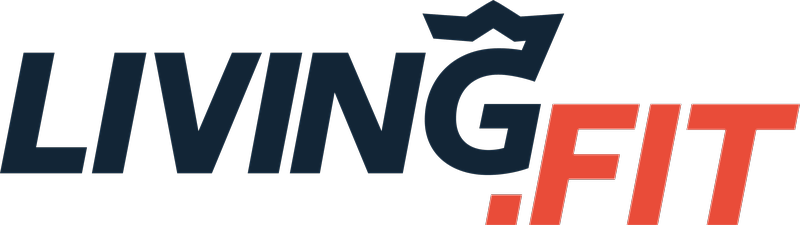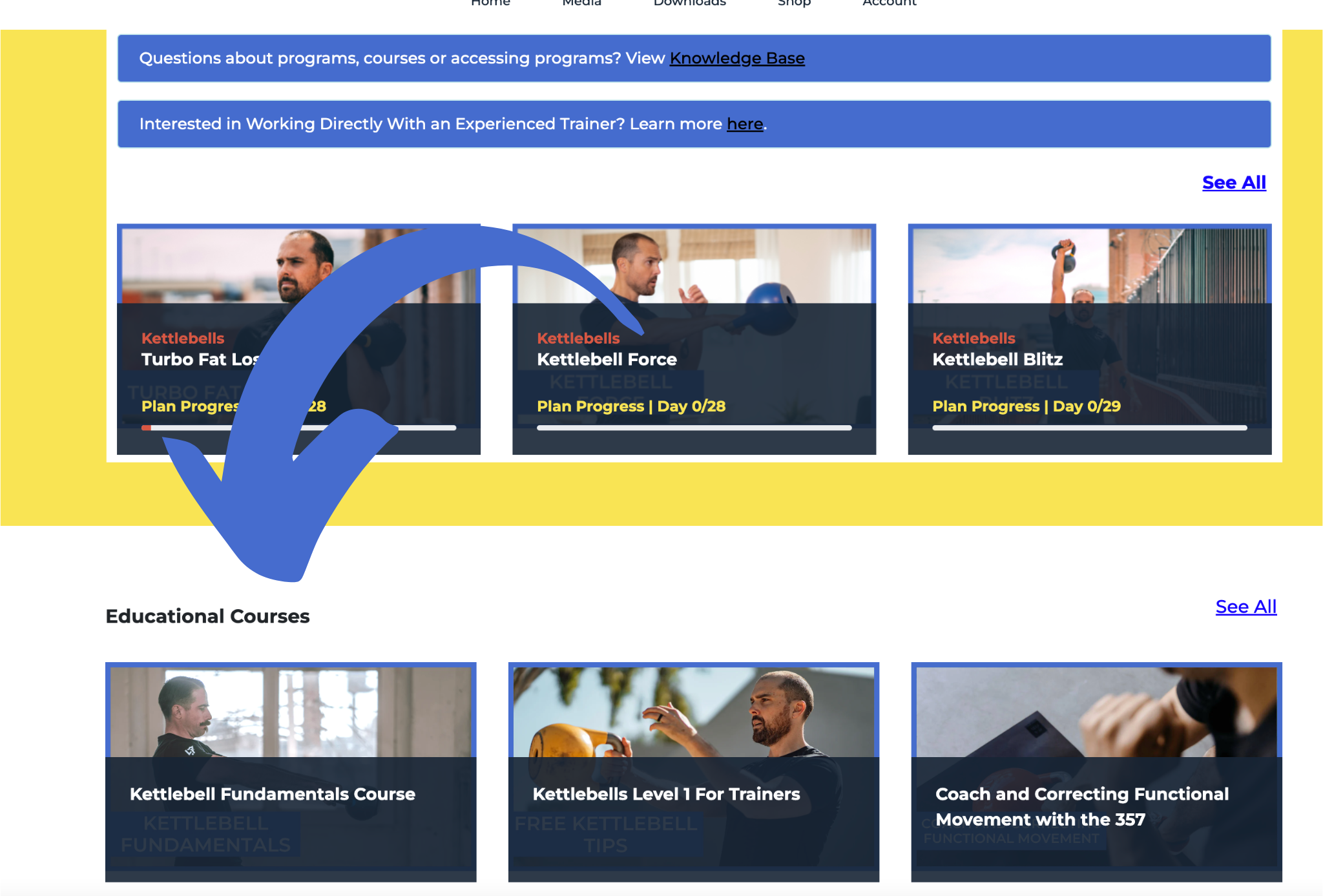This article explores common issues users have with login as well as some questions to answer if you still have trouble. If you still need assistance after reading this article, we can save a lot of time if you send us answers to these with your inquiry.
How to Fix Common Issues
How to hard refresh browser and clear cache if you're using Chrome.
Chrome and Windows:
To hard refresh on Google Chrome on Windows, there are two ways you can do it:
- Hold down Ctrl and click the Reload button.
- Or Hold down Ctrl and press F5.
Chrome and Mac:
To do a hard refresh on Google Chrome on Mac, there are two ways that you can do it:
- Hold down Shift and click the Reload button.
- Or Hold down Command, Shift and click the ‘R’ key.
Accessing On Browser
Part 1 - Make sure to visit www.living.fit and click 'Login' in the top right corner and then 'Workouts & Courses' or going directly to app.living.fit in your browser.
Part 2 - ** Make sure you are either logging in or creating an account with the same email address you purchased with. We recommend double checking the email address you purchased with. On this page: https://www.living.fit/login you will need to either login if you have done so before or create a new account here with the same email address you purchased with.
Part 3 - Workouts are above the fold under 'My Content'. Certifications and Courses are below that under 'Educational Courses'. You can view those on this page: https://www.living.fit/app
Course Are Below:
Common Issues For App Access
- Make sure you are logging in with the same email address you purchased with
- Check iOS or Android to make sure you are using the latest version of the app, make sure to update to latest version - Most users forget this step, but checking for updates in the iOS or Android store often fixes issues
Please check the items below as well as send us the answers if you still cannot login to the app:
- When was the last time you had access to the programs?
- Are you using the mobile app or browser?
- If you are using the mobile app, has it been updated to the latest version?
- Can you login successfully?
- Do you have a "See All" button visible? If so, what happens when you click on that?
- If you see some workouts, what workouts are missing?
- Can we get a screenshot of what you are seeing?
If you are still having trouble set your password to 'password123' so we can login and test as well.