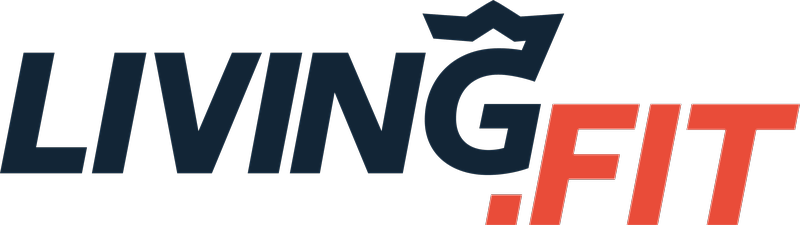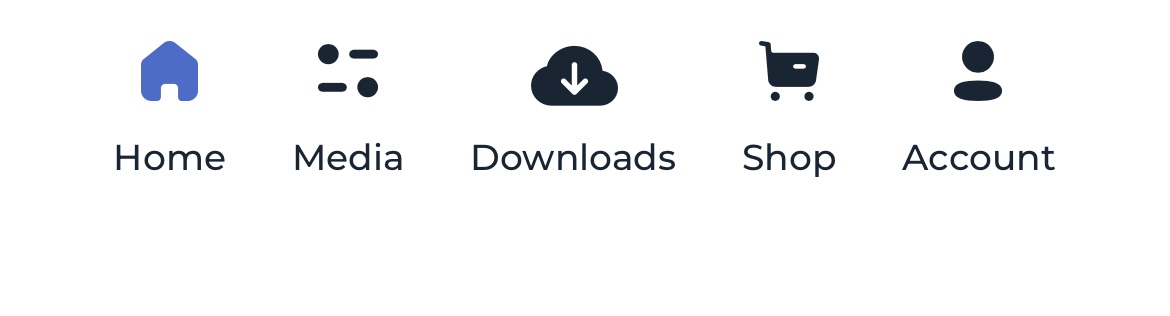Offline mode is for those who are accessing LF in an area in which connectivity might be an issue. This is similar to how you download content before taking a flight so you do not have streaming issues. Make sure download your workouts ahead of time if you will be in a location with limited connectivity!
Offline Mode in Living.Fit Apps:
** Note, if you cannot start your workout due to connectivity AFTER downloading the workout. Click on the hamburger menu in (3 lines) in the top right, then find your workout under 'Offline Workouts' in the menu that pops out.
Offline Mode in Browser:
After downloading a workout to Offline Mode, make sure to save it to your device home screen (shown below). We recommend using offline mode if you experience any internet connectivity issues during your workouts which causing skipping or lags or want to workout in a location without strong internet connection.
- We recommend only downloading one plan at a time, then removing it from Offline Mode when not in use
- Workouts will appear in the new 'downloads' icon at the top of your screen
Example:
- To follow a downloaded workout, you must click into the 'downloads' icon and click your workout
- Offline mode does not automatically save your progress for the next day. This will update when your app connects back to the internet.
- Make sure to save the workout to your device home screen for easy access (see below)
Offline Mode Demo:
Offline Mode has also been added to the Workout Generator. It is very similar, but can viewed here.