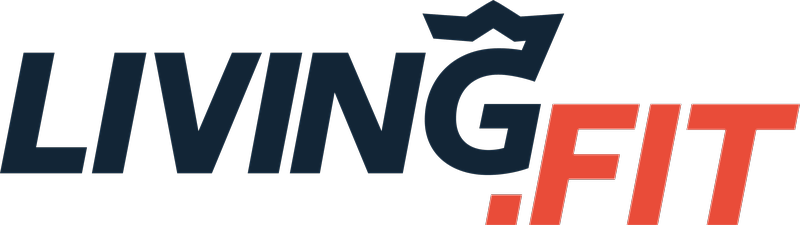The demos below apply to our browser based experience which is available on mobile or desktop browsers.
When you join a free or paid membership, we also send helpful guides to you via email. If you do not see any emails from us make sure to check your spam folder and mark our emails as 'Not Spam'. These demonstrations are from desktop views, but the controls are similar in our iOS and Android apps.
Access our iOS and Android App for a better experience!
You have access to years worth of materials, movement libraries, FAQ's and workouts in Living.Fit. Watch this helpful getting started guide to maximize your experience. If having trouble accessing your content immediately after purchase, view here. If you have interest in working more closely with a Living.Fit trainer, learn more here.
- After reviewing this guide, you can navigate to your workouts here or by going to www.living.fit and clicking 'Sign In' with the same email address you signed up with or through one of our apps.
- BONUS TIP: You can read about how to make any Living.Fit workout harder or easier here.
How to Navigate Workout Plans. Living.Fit workout plan contain a video preview of the workout, a brief summary of the equipment require, expertise level as well as PDFs, movement libraries and FAQ's for the movements and goals of each individual plan. Watch this helpful overview about navigating your access.
In Workout Tips
While in a workout you can review help tips about how to perform movements you are not familiar with
- BONUS TIP: You can read about how to make any Living.Fit workout harder or easier here.
Audio Controls on Workouts
Add Any Workout To Your Favorites List
Movement Library
Each workout contains a library movements with helpful tips for the movements you will need to know. It is a great idea to review these before your workout or at your leisure to get the most out of your workouts. Many workouts also containing coaching audio you can run during the workout as well!
On any workout you have control over the audio. You can turn off the voice which prompts the name of the workout and duration. You can turn on coaching tips as well as count down sounds. Customize your workouts the way that suit you best if you want to focus on audio prompts or none at all.
Logging Workouts in Manual or Automatic Workouts
We want to give you as much control as possible how you move through or log your workouts. You can choose to log your reps and weight after each movement and then click 'Next' or you can play through the entire workout automatically and add any information you need at the end. (Demonstrated directly below is logging your work on each set)
Below demonstrates how to move through a workout automatically and log your workout at the end.
Automatic Logging
You can also review your workout logs if you are repeating a workout so you can try to do more weights or reps next time.
Reviewing Workout Logs
List View
We understand that some people want to take workouts at their own pace or look at a list as opposed to follow along with audio or video cues. For that, we have created list format which allows you to go through each movement individually at your own pace, watch tutorials and read how to's. You can try the new format here https://www.living.fit/membership
How to Use Our Workout Generator (available in Full Access Membership). Want to try a new workout or have a different amount of time today? Try our workout generator! Our team of expert trainers have created protocols based on your inputs to create the perfect workout for different equipment, goals and time available! Choose from different timed workouts, the equipment you want to use, your goal and more! This is available on the Workout Generator tab inside your membership. To use the WG, you will want to have a good internet connection. If you are not close to a good workout connection, we recommend you follow one of our existing workout plans which you can use in offline mode here.
For those who want to move through the workouts as if you have a note pad and do not want to watch videos. Try list view!
How to Sort Workouts by Equipment or Trainer. You can sort through all of our workout plans and workouts for to find the one you want to do. Look for workouts or plans by the trainer who created them or by the equipment they use.
- BONUS TIP: Blue frames mean a full workout plan, orange frames mean a singular workout
Utilizing Offline Mode. Use offline mode to avoid issues with skips, lags or jumps in workouts due to internet connectivity on browser. ** If using our iOS or Android app, you will not need this and can avoid browser related issues.
Offline mode works the same way you can save music or podcasts to listen to on other to and avoid internet connectivity issues. Any issues you have with skips or lags should be solvable with Offline Mode. Make sure to remove plans from offline mode when not in use. Here is how. You can also save the workouts to your device home screen so you can access them without internet connection. Learn more about Offline mode here.
Starting and Moving Through Workouts. Watch the options available to you when you start a workout like movement libraries, how to preview movements before you start as well as navigate the workout while in use.
Other Short Demos
Reporting Problems With Workouts
We want your workouts to be perfect. Please report any issues with how we can make the workout better!
Intro & FAQ Demos
After reviewing this guide, you can navigate to your workouts here.
If you have interest in working more closely with a Living.Fit trainer, learn more here.
We build our business based on customer feedback, if you feel this article could have been more helpful, please click 'Get In Touch' below and share with us!